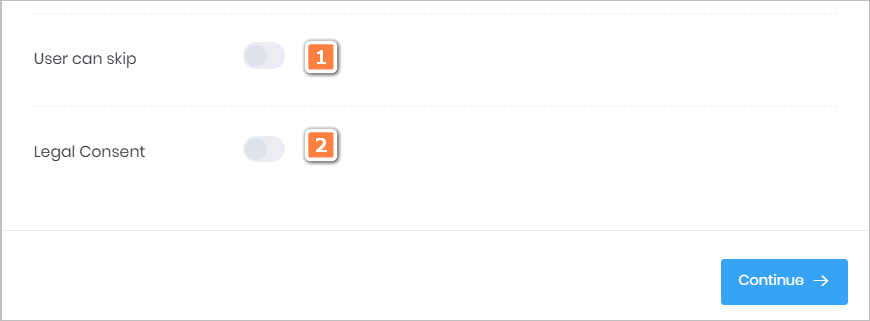In some cases, you want to ask website visitors to specify a location by submitting a map point. This article shows you how to place the Geo Location tool inside a Chatbot.
Selecting a place
There are many scenarios which might require a website visitor to submit a map location:
- help customers find your business
- identify a location for a pickup service
- use map points to calculate travel distance
1 Opening the Message block
You place a Geo Location request inside a Message block.
- Go to the Builder page.
- Locate the Bot you want to edit and then click Edit on the toolbar. The Builder page displays.
- Locate the Message block that will contain the user response.
- Click the Message block. The Message panel displays.
- Click Add to insert a new message line.
- Type a sentence that asks visitors to select a map point.
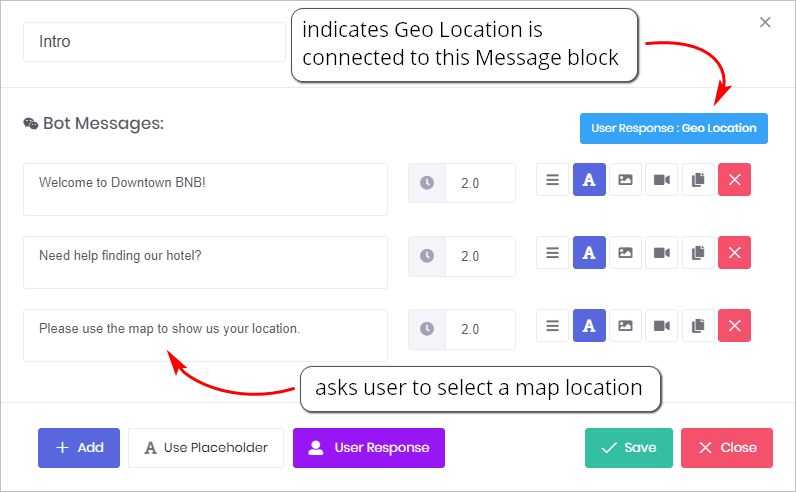
2 Inserting the Geo Location tool
You place the Geo Location tool inside a Chatbot by opening the User Response panel.
For this article, we assume a hotel uses the Chatbot to help guests find the property. Guests submit their location and then hotel staff send directions.
- Click User Response at the bottom of the Message panel. The User Response panel displays.
- Click the box beside Input Type. A drop-down menu displays.
- Select Geo Location. The location finder displays on the page.
- Click Continue. The Message panel displays.
- Click Save.
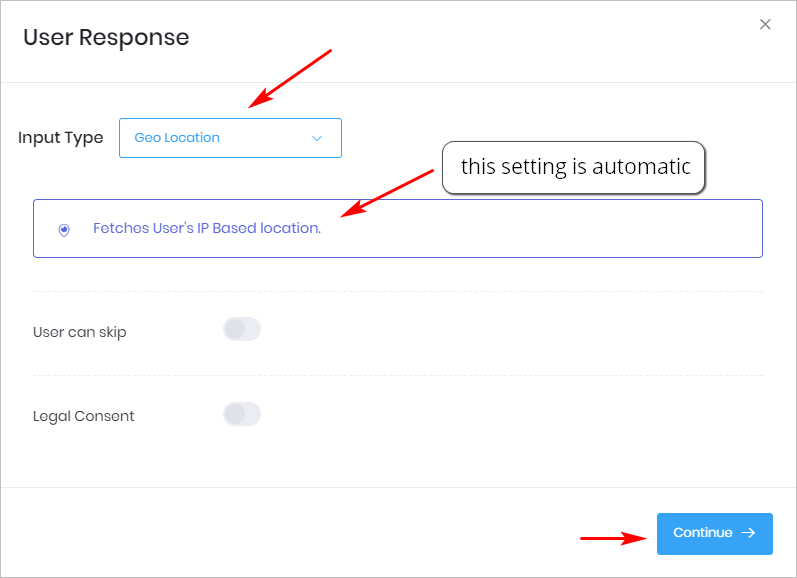
3 Previewing the Chatbot
After placing the Geo Location tool inside one Message block, you can preview the results.
Users are shown a map. They move the map until the pin shows their exact location. When finished, they click the Submit button. Their map location is sent to you via the Chatbot.
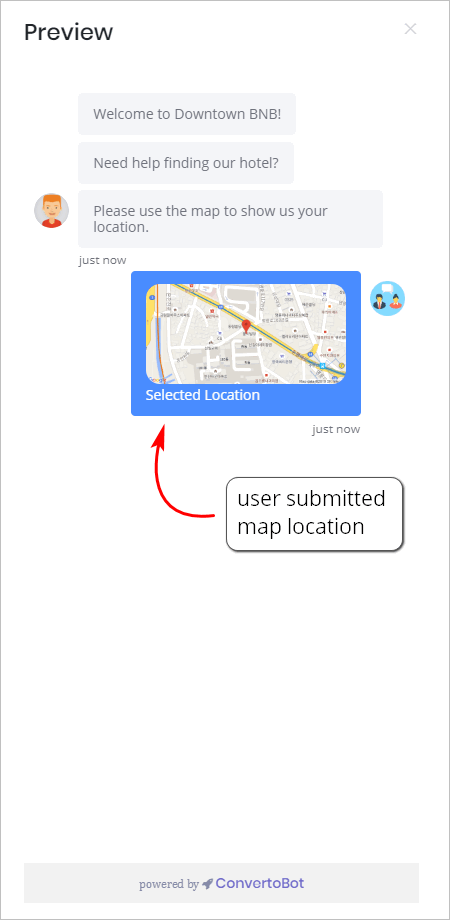
4 Customizing the request
The User Response panel has 2 customisation features.
1 User can skip
- Click this toggle if you want to make the selection optional rather than required. In most cases, this option won’t be used because you want users to make a choice.
- The toggle places a blue button near the bottom of the Chatbot (see image below).
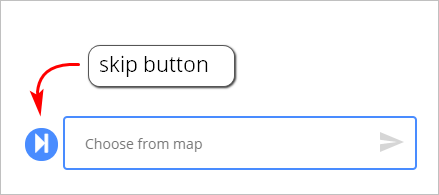
2 Legal Consent
- Click this toggle if you want to add a statement to the Chatbot that verifies a website visitor agrees to your privacy policy.
- For more information see: Adding Legal Consent.