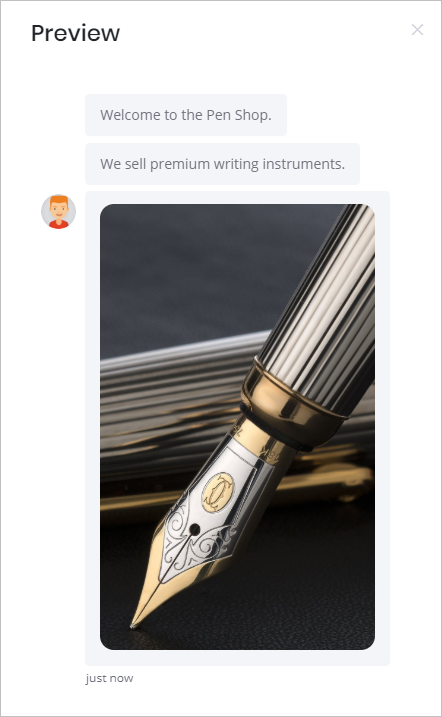You can add, change, or delete the image link any time.
You have the option of adding a link to each image you place in the Message block. When a website visitor is looking at your Chatbot and clicks the image, a new tab opens with that URL.
- Click the block that holds the image you want to modify. The Message panel displays.
- Click the image button beside the image link. The Select File panel displays.
- Enter the URL in the Image Link box at the bottom of the panel.
- To delete a link, highlight the URL with the mouse pointer and then push the Delete button on your keyboard.
- Click Continue at the bottom of the panel. The Message panel displays.
- Click Save.
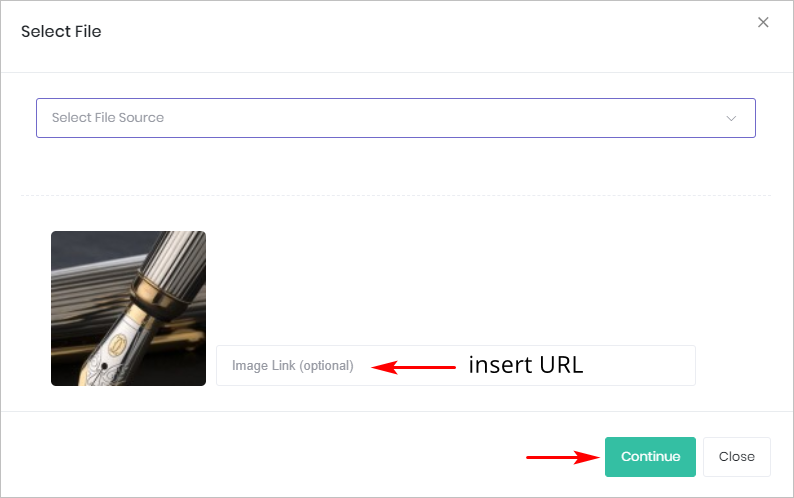
Previewing your image
- Go to the Builder page.
- Click Preview in the top menu. The Chatbot displays on the right side of the screen. Your image appears as part of the message.
- Hover the mouse pointer on the image. If the pointer changes to a hand, the image link is working. If the pointer is unchanged, the image is not connected to a URL link.