This article shows you how to customize text in a Chatbot message.
There are 2 text customization options: font family and font size.
1 Customizing font family
- Open the Design page.
- Go to the toolbox on the left side of the page.
- Click Text. The box expands.
- Click the box under Font Family. A menu displays.
- Select an option from the menu. Review changes in the preview panel.
- After selecting the final option, click Save at the top of the page.
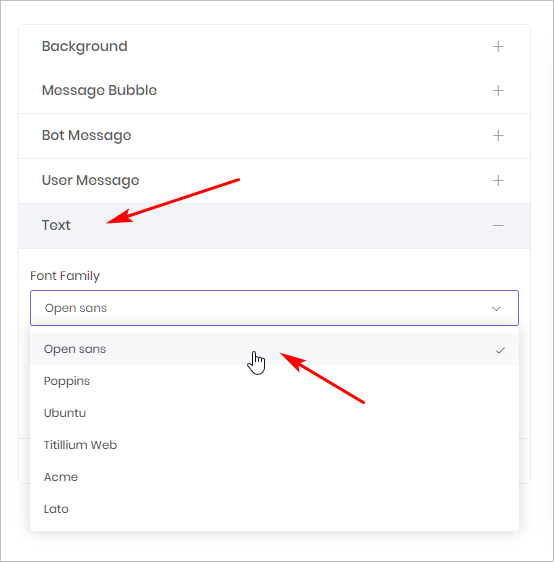
2 Customizing font size
- Go to the toolbox on the left side of the page.
- Click the box under Font size. The box expands with several options.
- Select a font size option. Review changes in the preview panel.
- After selecting the final option, click Save at the top of the page.
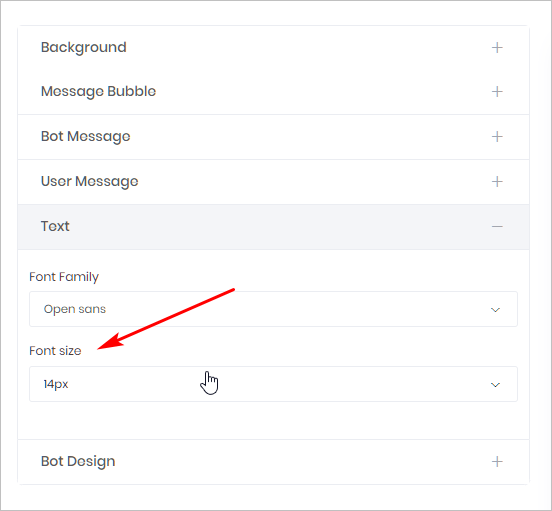
3 Saving and previewing the Chatbot
You save your work by clicking the Save button at the top of the page. There is no Preview button for your Chatbot on the Design page. Instead, use a workaround to preview your Chatbot.
- Click the Next button at the top of the page. The page changes.
- Click Next again. The page changes.
- Click View in the top right corner of the page.
- A new page displays your Chatbot in full.

