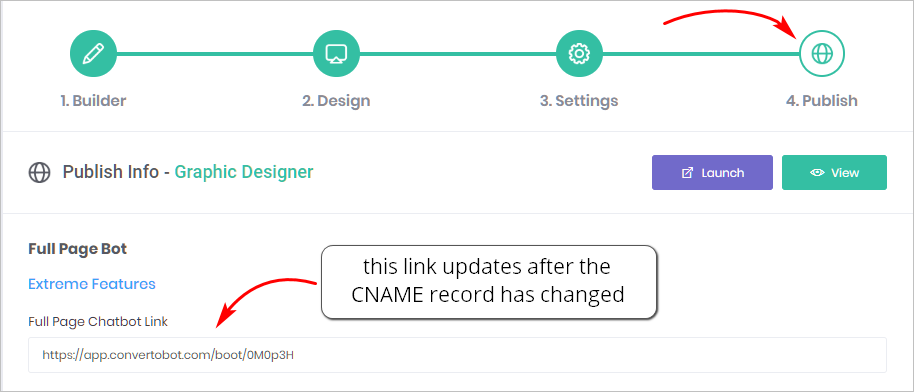This article shows you how to set up a custom domain for a full page Bot.
- This tool is a premium service available to Extreme Features customers. It is not available to all customers.
Description
When you create a full page Bot, there’s nothing on the web page except a background color and the Chatbot conversation. The conversation runs down the center of the page. Full page Chatbots are a useful tool for people interested in lead generation and list building.
The image below shows a full page Bot. It’s a demo, and not well designed, but it shows how this tool can focus user attention.
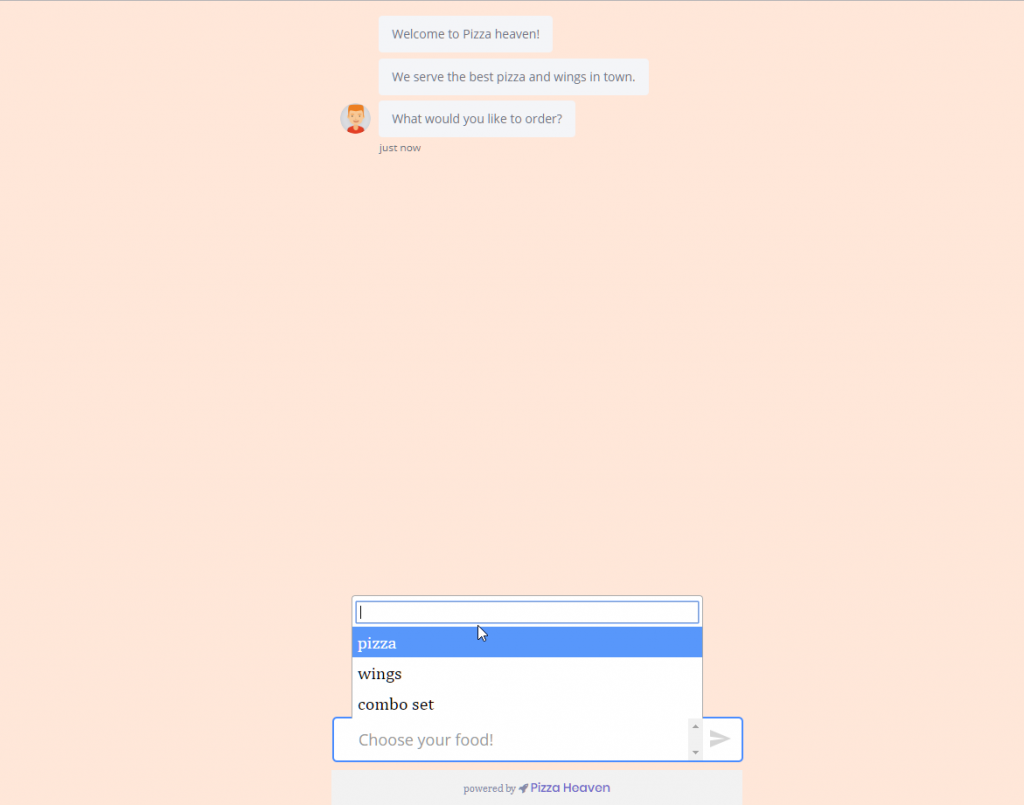
1 Locating the current domain
The domain name of your Chatbot is located on the Publish page.
- Go to My Bots page and select a Bot.
- Click the Settings button on the menu. The Settings page displays.
- Click the Publish button on the top menu. The Publish page displays.
- Scroll down to the Extreme Features header.
- Locate the Full Page Chatbot Link box. The box contains a default link.
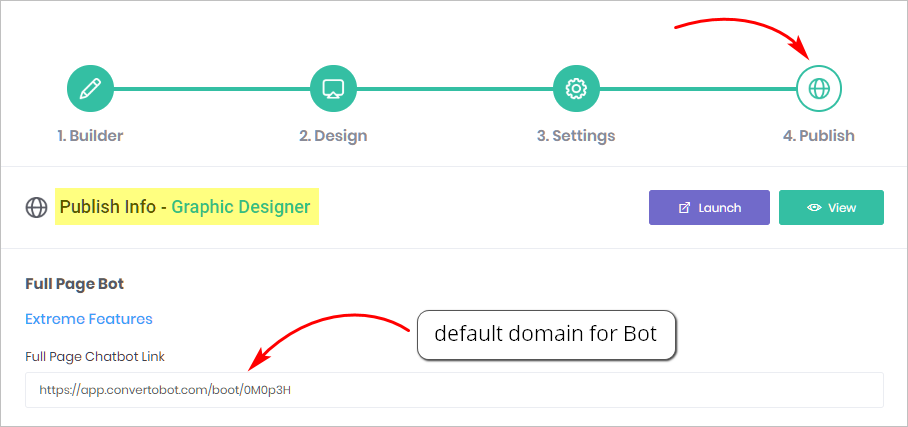
2 Entering a custom domain name
In Step 1 above, you located the default Chatbot link. You need to complete two steps to change that link to a custom domain. The first step is described below.
- With the Publish page open, click Settings on the top menu.
- Scroll down to the Extreme Features header.
- Locate the link box under Custom Domain.
- Enter your custom domain.
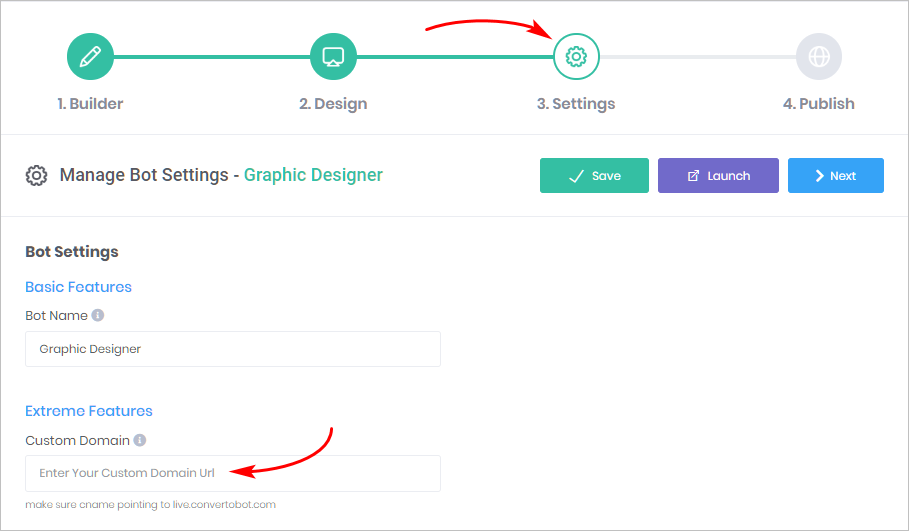
Selecting a custom domain
To avoid potential problems, select the proper domain name.
Let’s say you have an existing website with content. For this example, let’s say the domain name is www.greatgraphics.com.
If you enter www.greatgraphics.com in the Custom Domain box, two things happen:
- the full page Bot will display on your site
- the other content on your site (e.g. menu, images, phone number, etc.) will not be visible to the public.
Subdirectories
To avoid that situation, you can place the full page Bot inside a subdirectory. For example, you could create this directory:
- www.greatgraphics.com/bot
Paste the full address – www.greatgraphics.com/bot – in the Custom Domain box.
With the Chatbot in a subdirectory, your main website is untouched and still visible to the public.
New domain
Instead of creating a subdirectory, you can buy a new domain name. You then type the name of the new domain in the Custom Domain box.
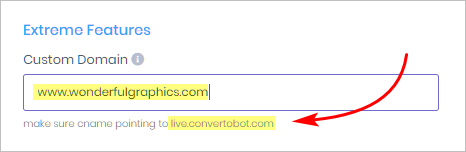
3 Changing the CNAME
- If you place the Chatbot inside a subdirectory, you do not need to complete Step 3.
- If you place the Chatbot inside a new domain, you must complete Step 3.
The last step is to change the name of your new domain name’s cname. This task can be completed in a couple of minutes if you are familiar with domain registrars. Any change you make to the CNAME can take 4 hours, or more, to appear on the internet.
A domain registrar is a company that sells domain names. Popular domain registrars include:
- Namecheap
- GoDaddy
- Domain.com
- With the Settings page open, copy the web address under the Custom Domain box. The address is live.convertobot.com.
- Go to your domain registrar and then login to your account.
- Locate the domain name that will host your Chatbot.
- Locate the CNAME record for that domain name.
- Paste live.convertobot.com into the value line of the CNAME record.
- Click Save.