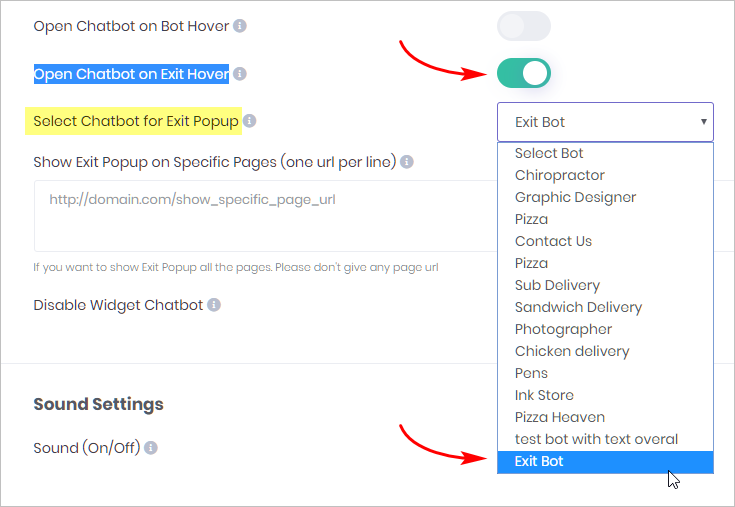This article shows you how to create an Exit Bot.
- This tool is a premium service available to Extreme Features customers. It is not available to all customers.
Description
When the user’s mouse reaches the outer limits of the page, that signals an intent to leave. That’s when the Exit Bot takes over. The screen goes dark and a Chabot displays in the center of the page.
For some business people, a user leaving a page is a lost potential sale. The Exit Bot gives you one more chance to interact. You might, for instance, offer a discount code, as shown in the image below.
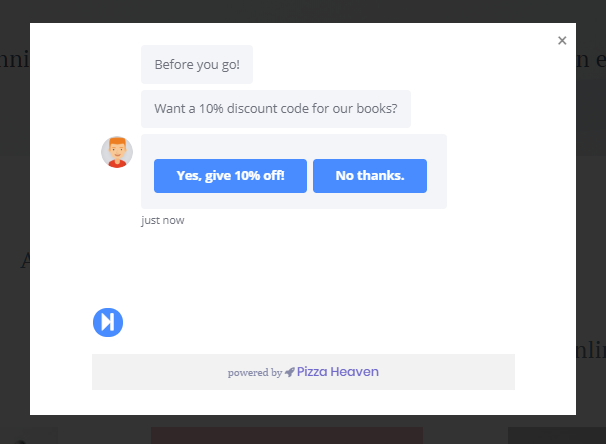
1 Locating exit bot settings
- Select a Bot and go to the Settings page.
- Click the Settings button on the top menu. The Settings page displays.
- Scroll down to Widget Settings and locate the Extreme Features header.
- Locate the Open Chatbot on Exit Hover toggle.
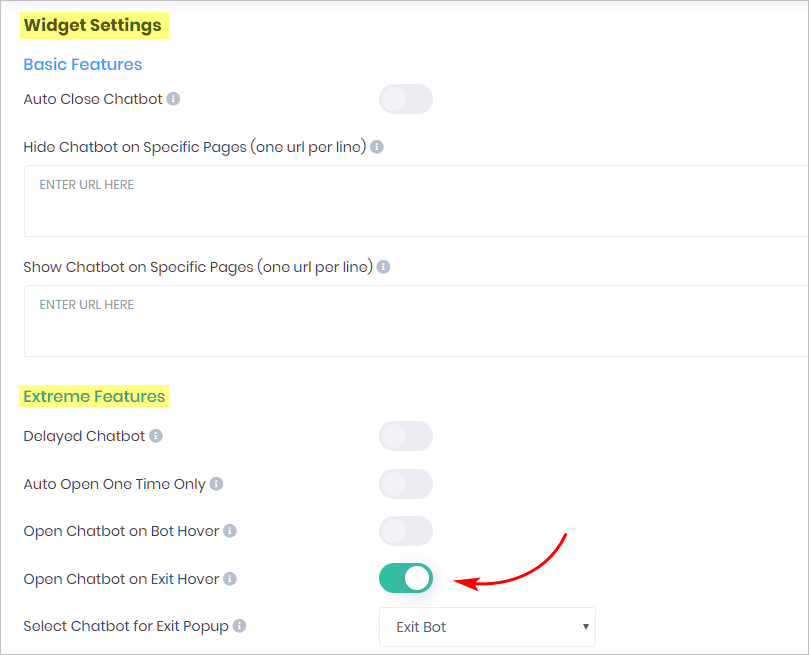
2 Selecting an exit bot
- Click the button to toggle on the Open Chatbot Exit Hover option. A box called Select Chatbot for Exit Popup displays under the toggle.
- Click the box. A drop-down menu displays.
- Select the Bot you want to display as the Exit Bot.
- Click Save.
- Click Launch.