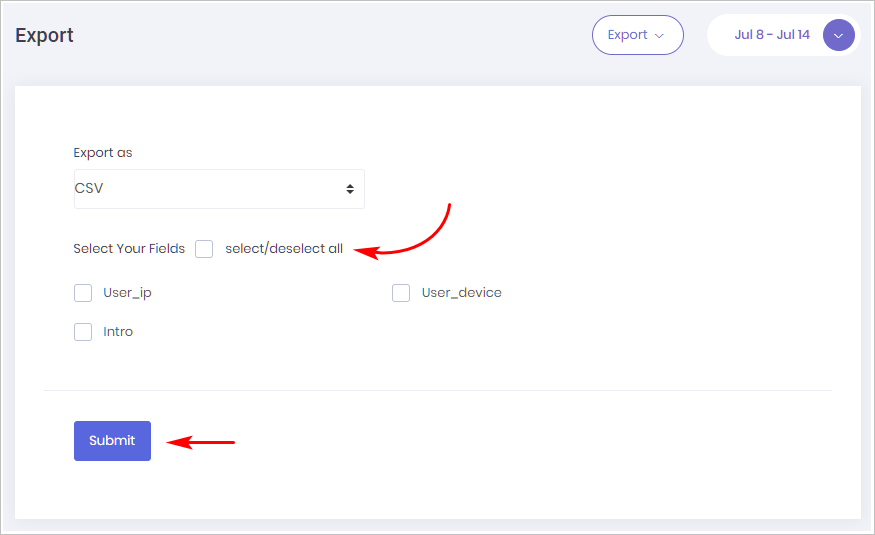This article shows you how to download Chatbot log data. You export data in a CSV file.
1 Locating log data
- Open the Data and Analytics page for a Chatbot.
- Scroll up to the top of the page.
- Click the Analytics button in the top right corner. A drop-down menu displays.
- Select Export. The Export page displays.
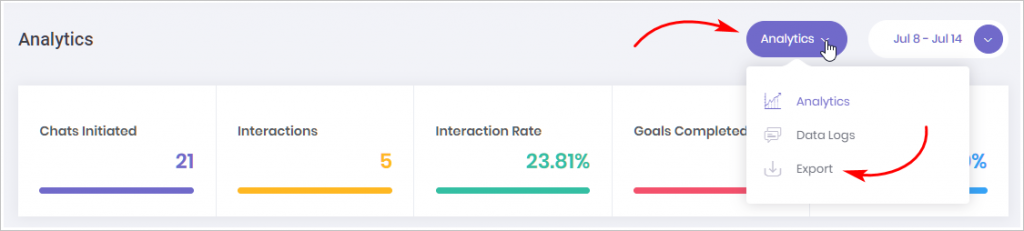
2 Exporting log data
The Export page lets you select which data you want to download.
- To download a set of data, check the box.
- Check Select All to download all of the data.
- Click Submit. A CSV file downloads to your computer.
The image below is for a test Chatbot. There are only 3 data fields. A full developed Chatbot has many more data fields.