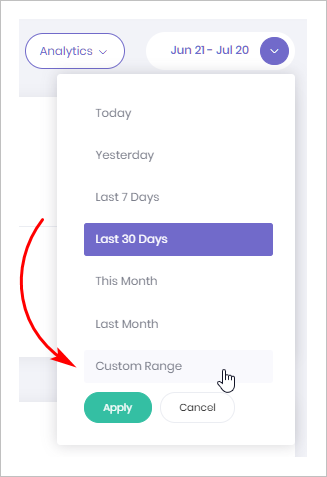This article shows you how to find and use the Date Picker. You can select a standard period of time or enter a custom range.
The Date Picker is a useful tool because you can review Chatbot performance data for any period of time.
1 Selecting a standard date range
- Open the Data and Analytics page for a Chatbot.
- Locate the Date Period box in the top right corner of the page.
- Click the box. A drop-down menu displays.
- Select a standard date range.
- Click Apply.
- The data display for that Chatbot and time period.
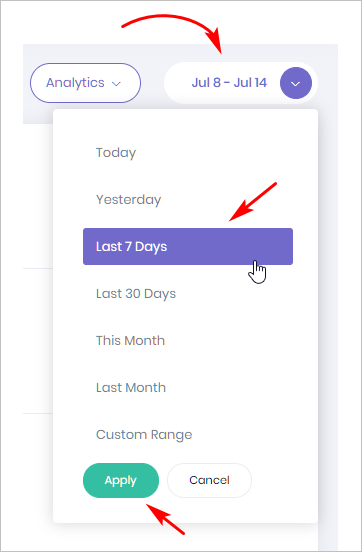
2 Selecting a custom range
You can select a time period which is different from the standard date ranges.
- Locate the Date Period box in the top right corner of the page.
- Click the box. A drop-down menu displays.
- Select Custom Range.
- Click Apply. A calendar displays.
- Click the start date of your range and then click the end date.
- The data display for that Chatbot and custom range.