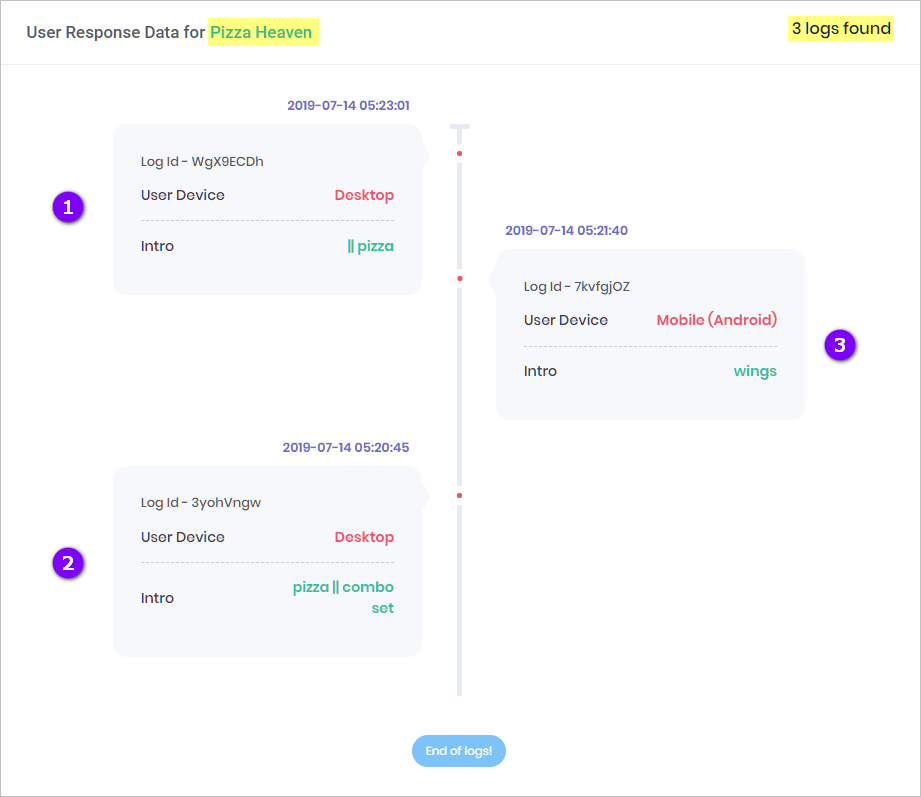This article shows you how to locate and read the data on a Chatbot log.
1 Locating log data
- Open the Data and Analytics page for a Chatbot.
- Scroll up to the top of the page.
- Click the Analytics button in the top right corner. A drop-down menu displays.
- Select Data Logs. The Data Logs page displays.
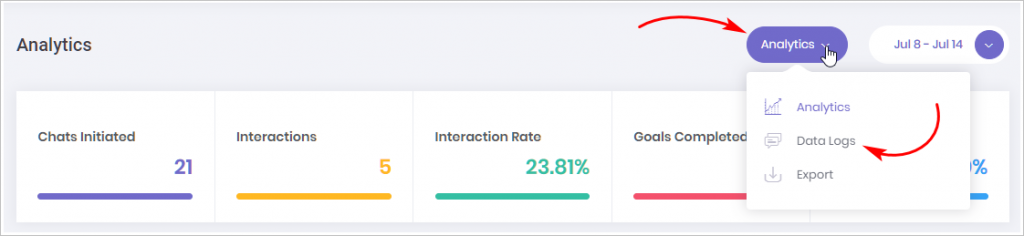
2 Reading log data
The data log creates an entry for each user who interacts with your Chatbot. The example below was created during a test. The log shows:
- Chatbot name (Pizza Heaven)
- number of interactions (3)
- number of interactions from a desktop (2)
- number of interactions from a mobile device (1)
- time and date of interactions
- the type of user response (e.g. pizza, wings, or combo set)