]This article shows you how to insert automatic Page Redirection inside a Chatbot.
Placed at the end of a Chatbot message, a page redirect moves your website visitors to a new page. This is a useful tool for people building a sales funnel. Use the redirect, for example, to open a buy page, a long form sales page, or an affiliate link.
Be sure to place the Page Direction at the end of a Chatbot message. If you have text display after the redirect, it’s less likely website visitors will see it because they are looking at a new page, and not the Chatbot.
1 Opening the Message block
You place a Page Redirection inside a Message block.
- Go to the Builder page.
- Locate the Bot you want to edit and then click Edit on the toolbar. The Builder page displays.
- Locate the Message block that will contain the user response.
- Click the Message block. The Message panel displays.
2 Opening the Page Redirection panel
You place a Page Redirection inside a Chatbot by opening the User Response panel.
- Click User Response at the bottom of the Message block panel. The User Response panel displays.
- Click the box beside Input Type. A drop-down menu displays.
- Select Page Redirection.
- Enter the URL of the page you want to open at the end of the Chatbot message. Include the full http:// or https:// prefix.
- Enter the time delay in seconds. Time is the number of seconds that passes after the last message in the Chatbot has been on display.
- Click Continue. The User Response panel displays.
- Click Save on the User Response panel.
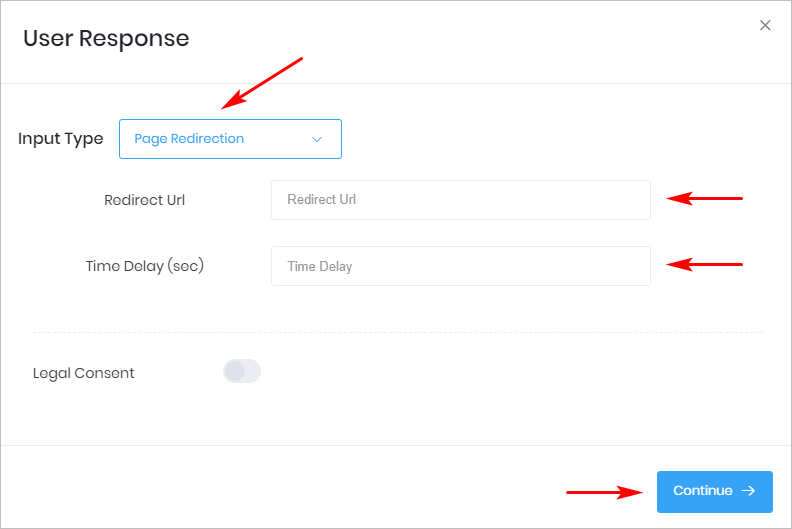
3 Previewing the page redirect
After placing Page Redirection inside one Message block, preview the results.
- Got to the Builder page and then open the Bot.
- Click Preview in the menu.
- The Chatbot displays on the right side of the screen.
- After the time delay, the external page opens in the same tab.
4 Legal Consent
The User Response panel gives you the option to add a statement of legal consent. Click this toggle if you want to add a statement to the Chatbot that verifies a website visitor agrees to your privacy policy.
For more information see: Adding Legal
