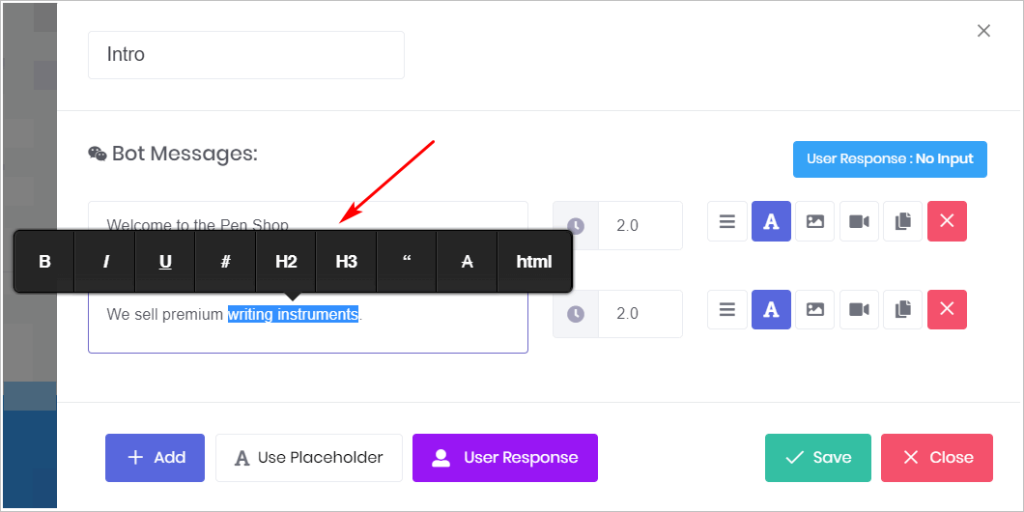This article shows you how to add 3 kinds of formatting to text inside a Message block.
The 3 formatting types are:
- emojis
- links
- styling (e.g. bold and italic)
Each formating tool is describe below.
1 Opening a Message block
Text is formatted in a Message block.
- Go to the My Bots page.
- Locate the Bot you want to edit and then click Edit. The Builder page opens.
- Click a Message block. The Message panel displays.
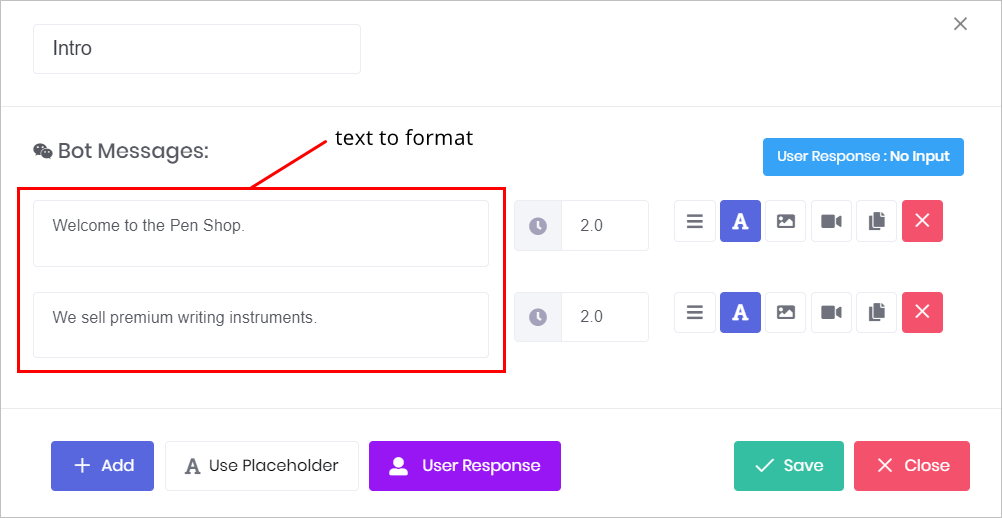
2 Inserting an emoji
- Click one time a message line with text. A smiley face displays.
- Click the smiley face. The face changes to an X and then the emoji finder displays.
- Scroll up and down the finder.
- To insert an emoji in the message line, click an emoji once.
- Add multiple emojis to a message line, if required.
- Click the X in the message line to close the emoji finder.
- Click Save.
Search
- Type a keyword in the Search box to find emojis related to a topic.
- Click an emoji at the top of the finder to see emojis sorted by category.
Delete
- To delete an emoji from a message line, click the Backspace button on the keyboard.
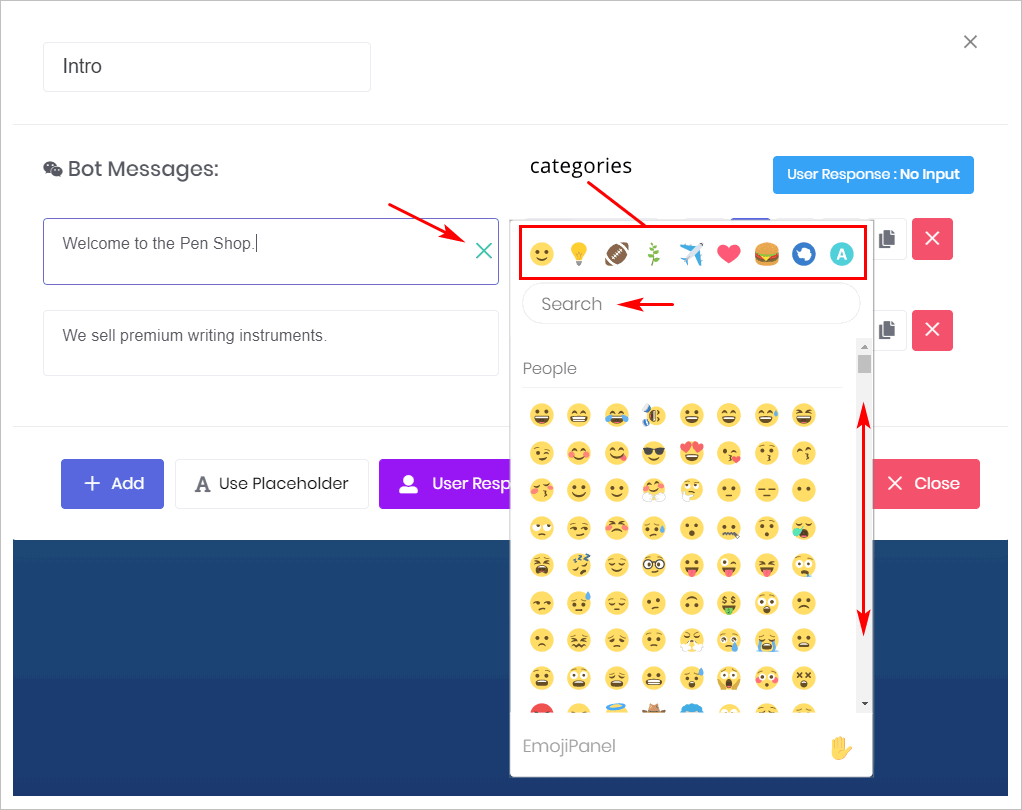
3 Inserting a text link
You can add a link to text in a message line.
- Use the mouse pointer to highlight the text that will get a link. A menu bar displays.
- Click the # button on the menu bar. The link panel displays.
- Paste or type the URL.
- Click the check mark to insert the link. The link panel closes. Text with an active link display with a different colour.
- To verify the link, hover the mouse pointer on the text with a link. If the link is active, a black box with the URL will display below the text.
Removing a link
- Highlight the text and spaces that are linked. The menu bar displays.
- Click the # button. The link panel displays.
- Click the X button. The link is removed and the link panel closes.
- To verify the link has been fully removed, slide the mouse pointer across the text. If a box with the URL displays, the link is still active; look for a link on a space between words or punctuation.
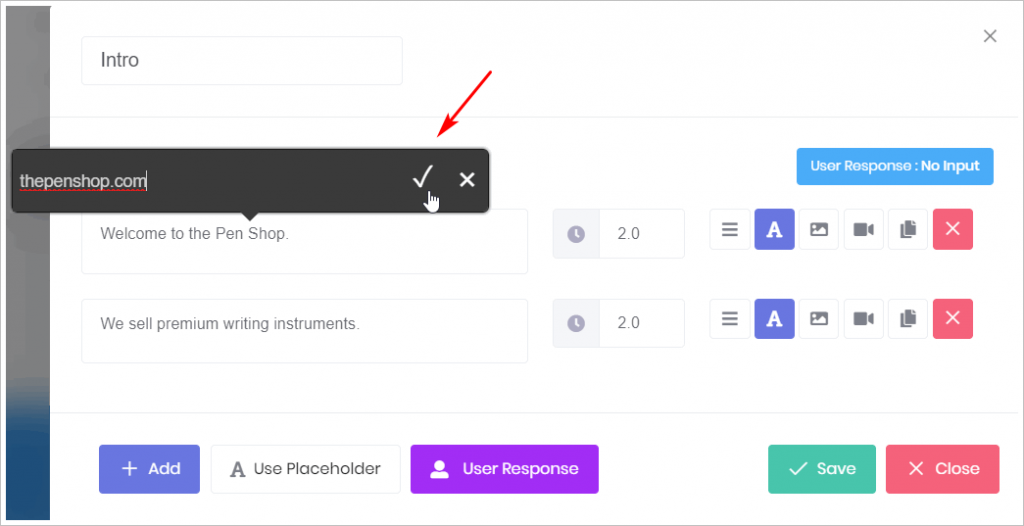
3 Adding text style
You can add style elements to text in a Message block. The style elements are:
- bold
- italic
- underline
- H2 and H3 (increases font size for all text on a message line)
- blockquote (indents text on left and right side of the message box; visible on Preview)
- strike through
- Use the mouse pointer to highlight the text that will get a link. The menu bar displays.
- Click on a style element. The text is changed accordingly.
- Click any space on the Message block to close the menu bar.
- Click Save.
Remove style elements
- To remove any style element, highlight the text and repeat the process. For example, to remove Bold, highlight the text, and click B on the menu bar.
- Click Save.