This article shows you how to measure Chatbot performance by creating goals. For this analysis, a goal is defined as follows:
- a given Message block contains a user response
- a website visitor interacts with the user response in a measurable way (e.g. clicking a button or entering an email address).
1 Locating goal settings
- Go to the Settings page.
- Scroll down to the Goal Settings header on the left side of the page.
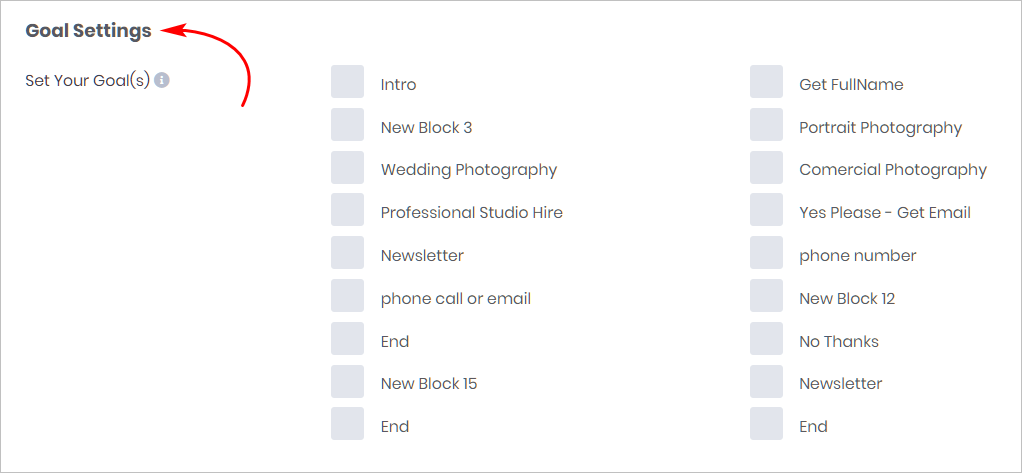
2 Selecting goals
The number and type of goals on your Settings page will likely be different from the example below. That’s because the design and complexity will be different; there is one goal for each Message block in the Chatbot.
- Check a box to select a goal.
- Check as many boxes as you wish.
- Click Save at the top or bottom of the page.
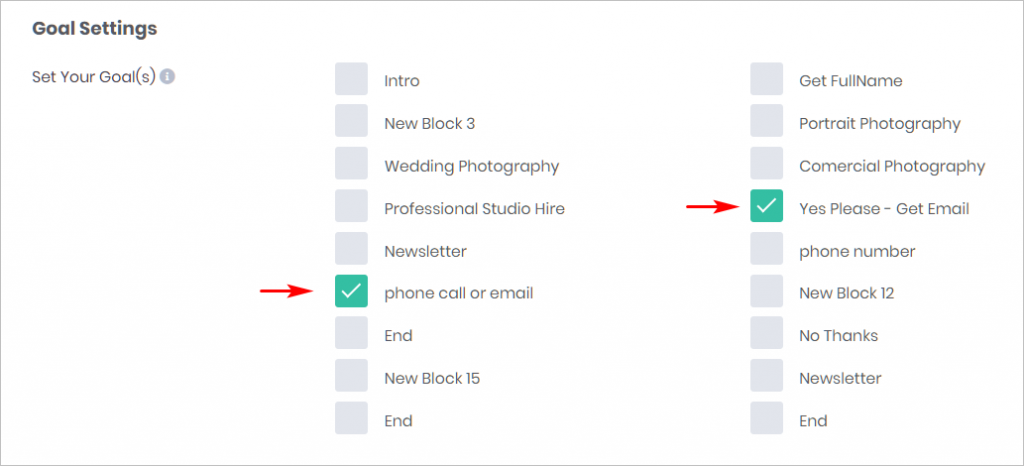
3 Creating inferred goals
Most goals are easy to track. A website visitor interacts with a user response by creating trackable data (e.g. clicking a button or typing an email address).
In some instances, you might want to track an event which does not result in a trackable data. An example might be providing users with a discount coupon displayed as text. You can’t count how many users see the code.
One solution is to create an inferred goal.
Using the example of a discount code presented as text, you count the number of website visitors who interact with a user response to get the code.
Perhaps you create a Message block that asks the question: Do you want a 10% discount code?
Every user who clicks Yes is shown the discount code. In this example, you create a goal for the Message block that asks, “Do you want a 10% discount code?” It’s safe to assume the majority of people who click YES actually see the code.
