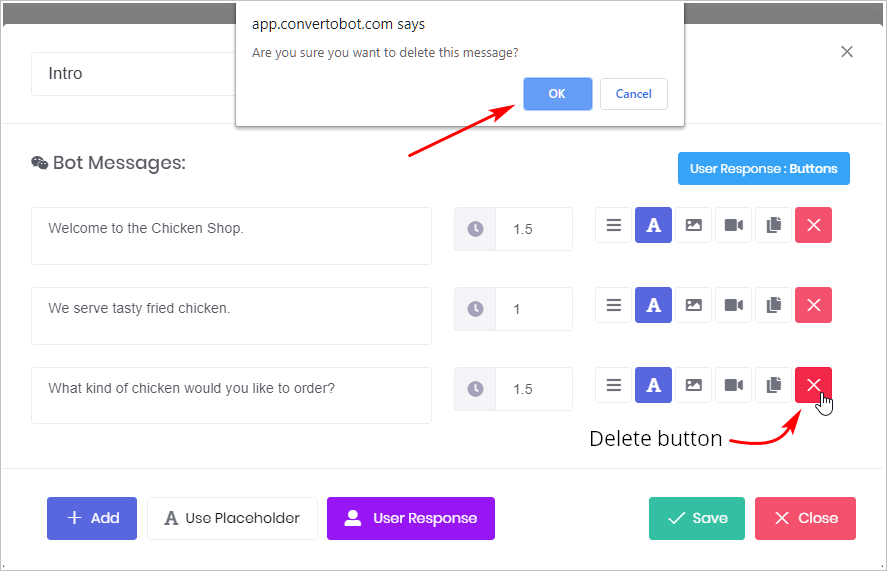This article shows you how to delete a message line inside a Message block. When deleting a message, the change is permanent. There is no Undo button.
- Note: a Message block is different from a message line. A Message block looks like a square, it appears on the blue Builder workspace and holds content. That content includes messages, which are lines that display text, images, GIFs, or video content.
For more information about messages, see:
1 Opening a Message block
The first step is to open a Message block.
- Go to the Builder page.
- Locate the Bot you want to edit and then click Edit on the toolbar. The Builder page displays.
- Locate the Message block you want to edit.
- Click the Message block. The Message panel displays.
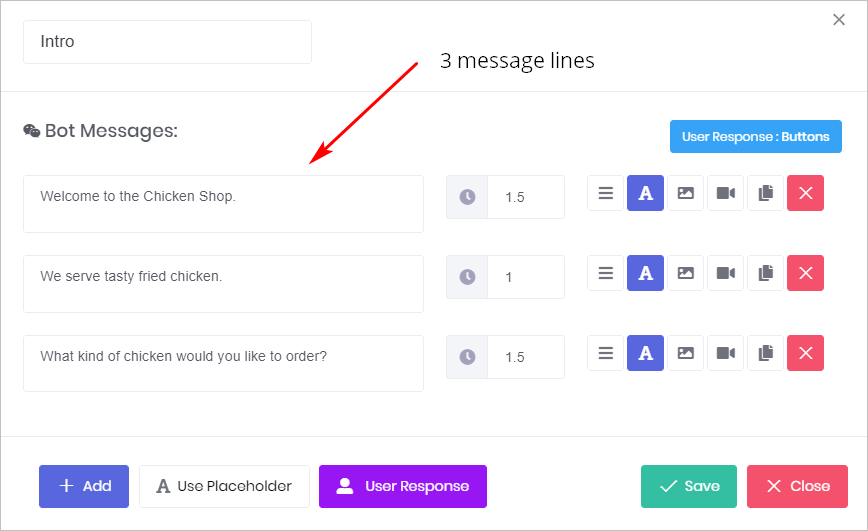
2 Deleting a Message line
- Locate the message line you want to remove.
- Hover the mouse pointer on the red X (delete button) on the toolbar.
- Click the X button. The Confirmation popup box displays.
- Click OK.
- Click Save to keep the change.
- Click Close if you change your mind and want to keep the message line. The message panel closes without removing the message line.