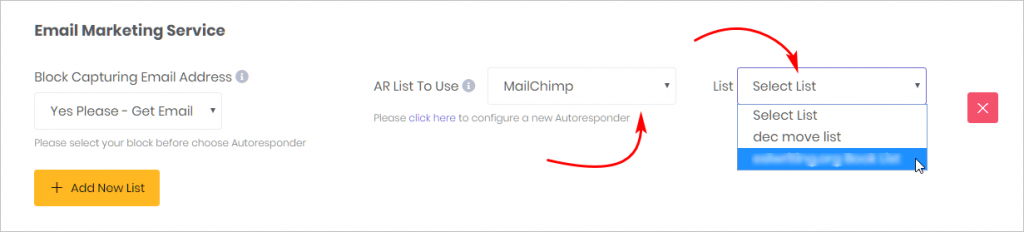This article shows you how to place an email capture tool inside a Chatbot and use this data to build your email list.
This tool is useful for people who have an autoresponder account and are interested in growing their email list.
Preliminary work
Before placing a list building tool inside a Chatbot, you need to complete 2 tasks.
First, create a Message block in your Bot that asks users to submit an email address. For more information, see:
Second, integrate ConvertoBot with your autoresponder service provider. For more information, see:
1 Locating autoresponder settings
- Go to the Settings page.
- Scroll down to the Email Marketing Service header on the left side of the page.
- Customize the settings (see below).
- Click Save at the top or bottom of the page.
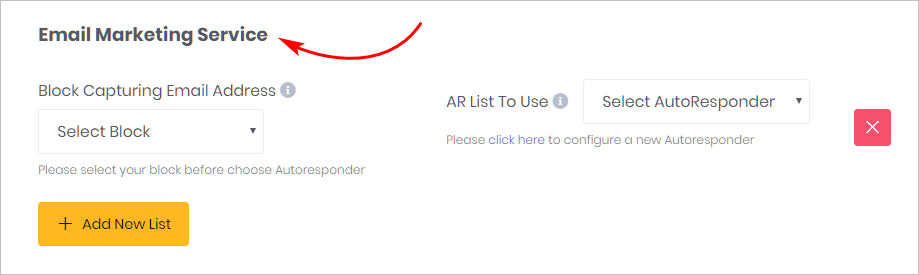
2 Selecting a Message block
The next step is to find the Message block in your Chatbot that collects email addresses from your users. This is a required step (as described above under Preliminary work).
- Locate the header Block Capturing Email Address.
- Click the box under Block Capturing Email Address. A list of Message blocks displays.
- Select the Message block that collects email addresses.
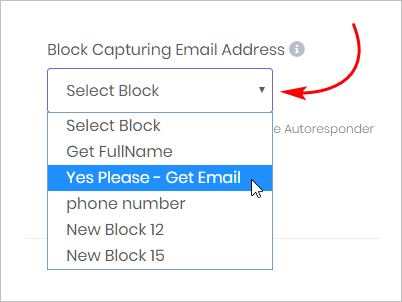
3 Linking to a list
Next, link the Message block you selected in Step 2 (above) to your email list. Linking has two steps: select your autoresponder service and then select your email list.
- Click the box beside the AR List To Use. A drop-down menu displays.
- Select your autoresponder on the menu.
- Click the box beside List. A drop-down menu displays.
- Select your email list on the menu.
- Click Save at the top or bottom of the page.
- Click the red X to delete an autoresponder link.
- If you want to connect a Message block with a different list, click Add New List and then repeat integration steps.