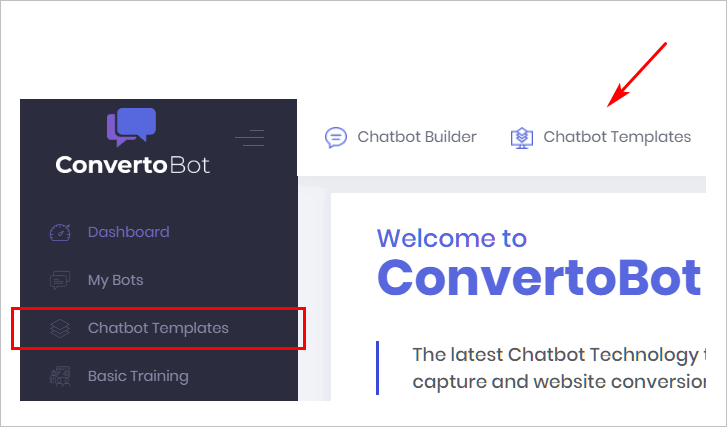When you create or edit a Bot, your work is done on the Builder page.
Builder page elements
The Builder page is a workspace. This is where you create Bots with Message blocks and content.
Each Builder page has 5 common elements:
- Bot name
- toolbar
- blue workspace where you add, move, and link Message blocks
- Message blocks that contain messages and user responses
- lines that link blocks
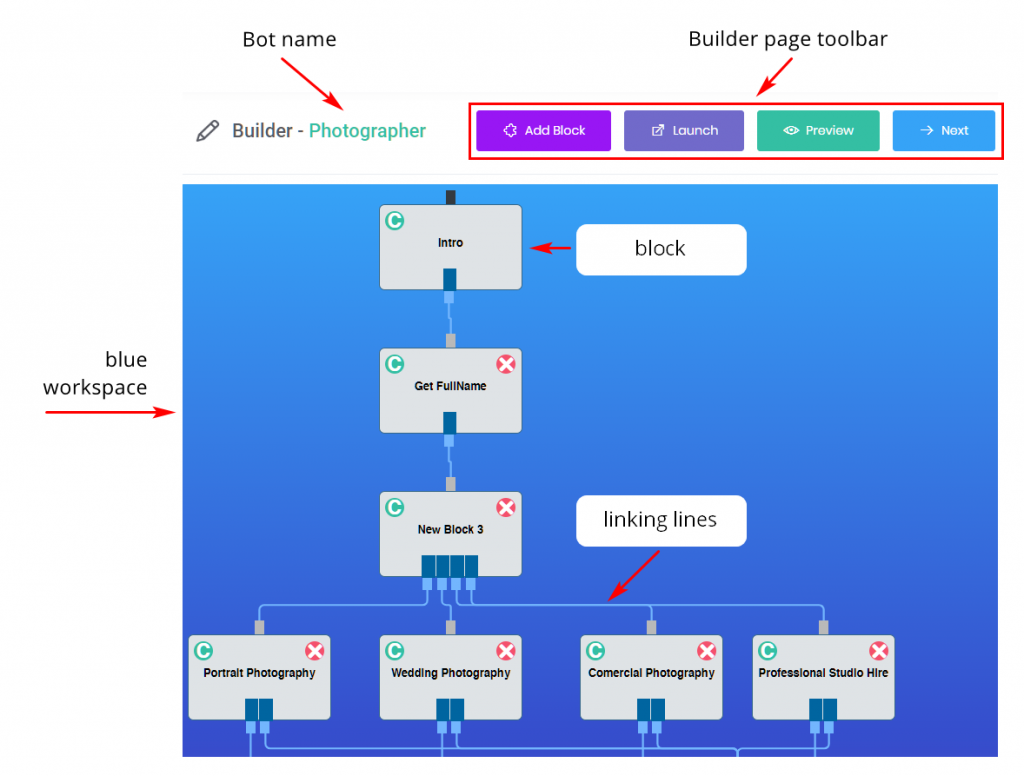
Opening the page
There are 2 ways to open the Builder page.
Option 1
Use this option if you want to edit an existing Bot or create a new Bot from scratch.
- Click My Bots on the left side menu. Or, click the Chatbot Builder button at the top of the page. In either case, the My Bot page displays.
- Locate the Bot you want to preview or edit. Click Edit on the toolbar. The Builder page displays.
- To create a new Bot, click Create a Bot. The Builder page displays.
For more information about creating a Bot from scratch, watch the video:
- Creating a New Bot <<hyperlink>>
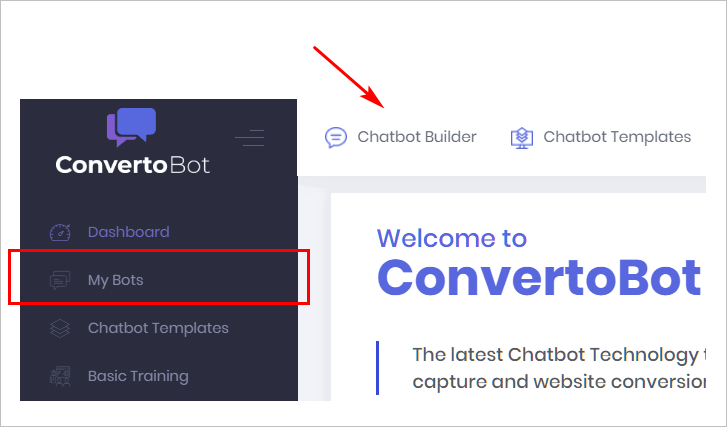
Option 2
You can open the Builder page when you select a Bot template.
- Click Chatbot Templates on the left side menu. Or, click the Chatbot Templates button at the top of the page. In either case, the Chatbot Templates page displays.
- Select a template and then click Use Template.
- Click OK in the confirmation box. The Builder page displays.
For more information about Bot templates, see: