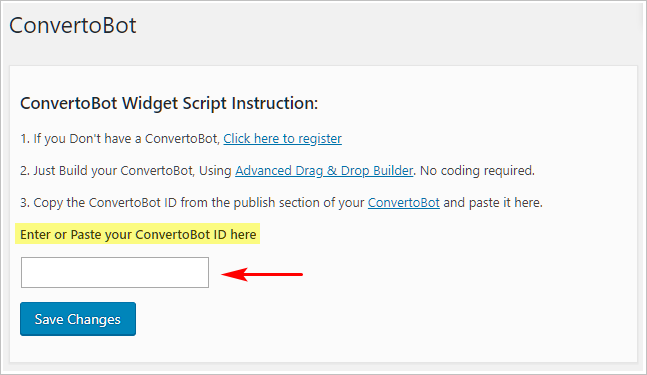This article shows you how to publish a Chatbot using a WordPress plugin. This option works for users with a WordPress site.
If you are using a platform other than WordPress (e.g. Shopify or Drupal), this option will not work for you. For more publishing options, see:
1 Downloading the plugin
Download the ConvertoBot plugin from the Bot Publish page.
- Go to the Bot Publish page.
- Locate the WordPress Plugin header on the left side of the page.
- Click Download. A zip file downloads to your computer.
- Move the zip file to a location on your computer that is easy to find.
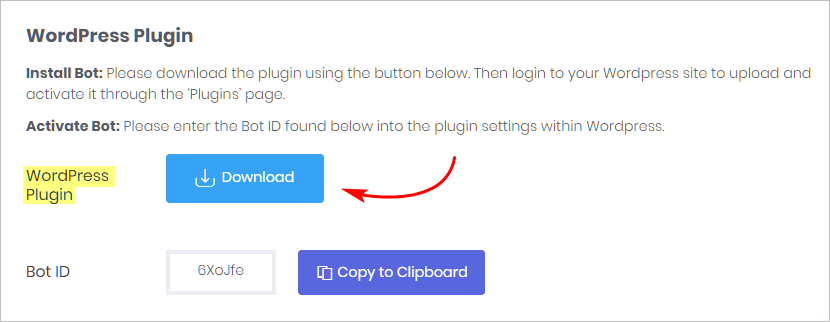
2 Installing the plugin
Install the ConvertoBot plugin on your WordPress site.
- Open your WordPress site.
- On the left side menu, hover the mouse pointer on Plugins. A menu displays.
- Click Add New. The Add Plugins page displays.
- Scroll up to the top of the page and click Upload Plugin.
- Click Choose File and then locate the ConvertoBot zip file on your computer.
- Click Open and then Install Now. The plugin uploads.
- Click Activate Plugin.
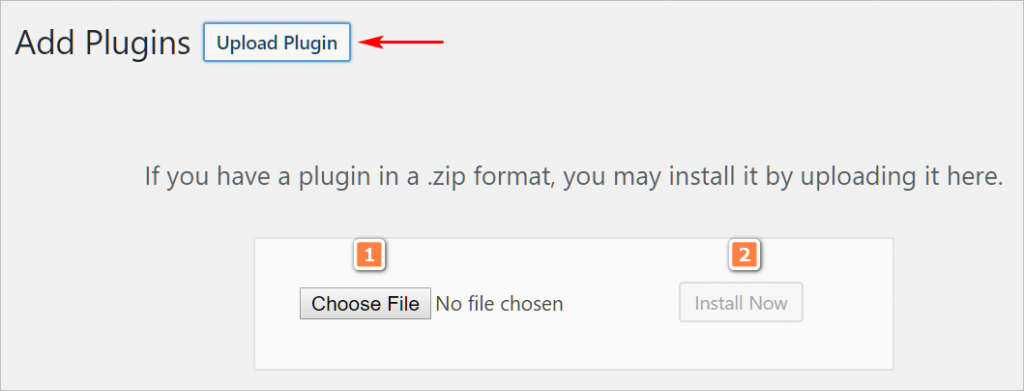
3 Copying the Bot ID
- Return to the ConvertoBot Publish page.
- Scroll down to the WordPress Plugin header.
- Locate the Bot ID box.
- Click the Copy to Clipboard button.
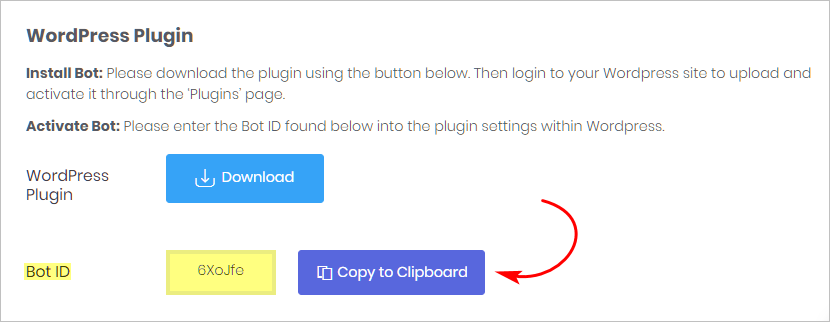
4 Inserting the Bot ID
- Return to your WordPress site.
- Scroll down the left side menu and locate the ConvertoBot menu item.
- Click ConvertoBot. The ConvertoBot page displays.
- Paste the Bot ID number into the box.
- Click Save Changes. The Chatbot is now active on your site.