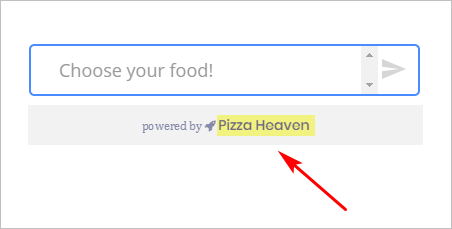This article shows you how to customize the branding at the bottom of a Chatbot.
The image below shows ConvertoBot branding at the bottom of a Chatbot. You can replace ConvertoBot with your own text. The “powered by” slogan, along with the rocket icon, cannot be changed.
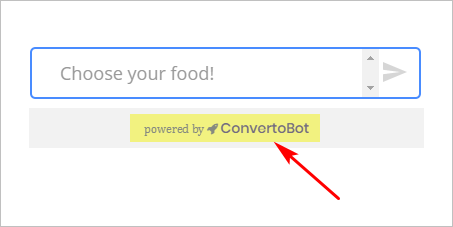
1 Changing the brand settings
- Go to the main menu on the left side of the page.
- Click General Settings. The General Settings panel displays.
- Click Bot Branding on the top menu.
- Enter your branding text in the Brand Name box.
- Place a link to your website in the Brand Link box (optional).
- Click the Status toggle to the ON position.
- Click Update.
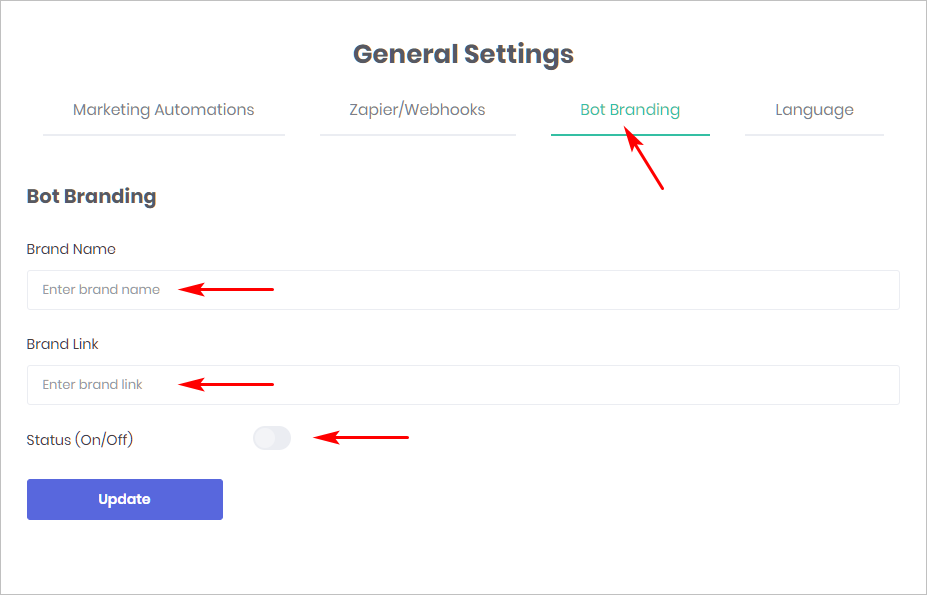
2 Previewing the brand change
- Go to the main menu on the left side of the page.
- Click My Bots. The My Bots page displays.
- Select a Bot and then click Edit. The Builder page displays.
- Click Preview.
- The Chatbot displays on the right side of the page.
- Check the branding at the bottom of the Chatbot.