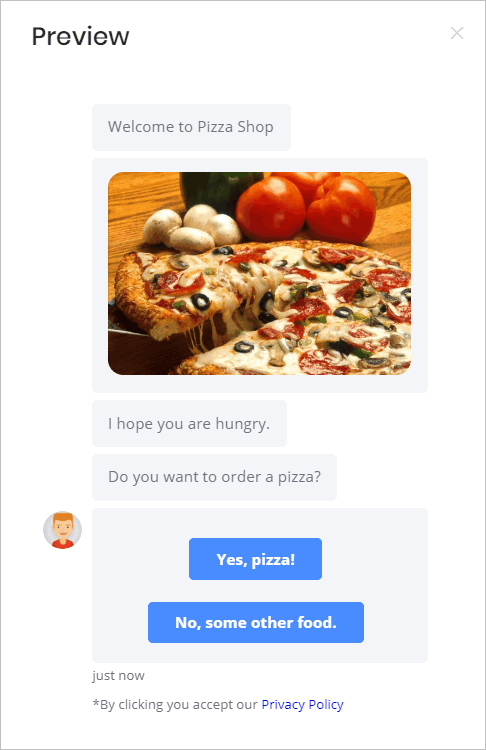This article shows you how to move a message line inside a Message block. Moving a message line is a time-saving tool when you want to change the presentation order of content in your Chatbot.
- Note: a Message block is different from a message line. A Message block looks like a square, it appears on the blue Builder workspace and holds content. That content includes messages, which are lines that display text, images, GIFs, or video content.
For more information about messages, see:
1 Opening a Message block
The first step is to open a Message block.
- Go to the Builder page.
- Locate the Bot you want to edit and then click Edit on the toolbar. The Builder page displays.
- Locate the Message block you want to edit.
- Click the Message block. The Message panel displays.
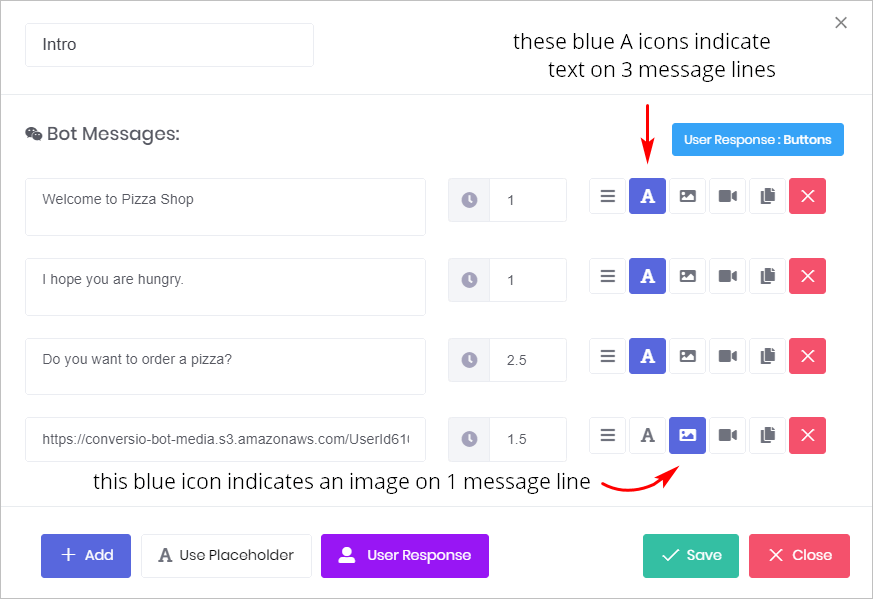
Preview
The image below shows how the Bot appears to website visitors.
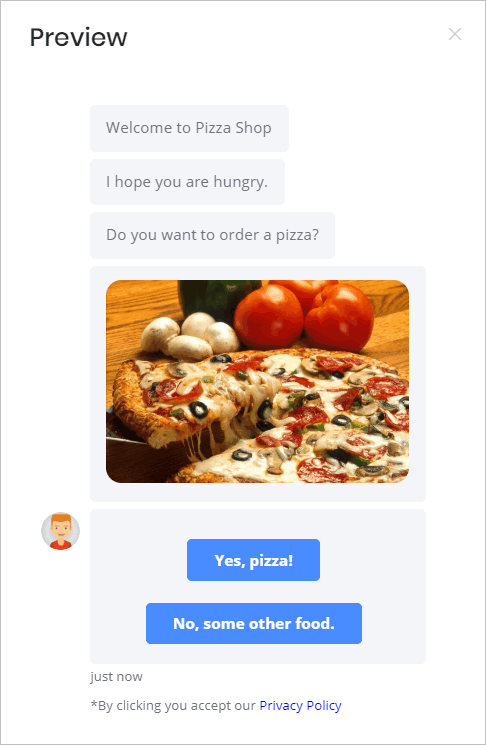
2 Moving a message line
- Locate the message you want to move.
- Click and hold the Move icon (3 bars) on the toolbar. The pointer changes to arrows.
- Drag the message (its toolbar moves, too) to the new position.
- Release the mouse. The message is in its new position.
- Click Save.
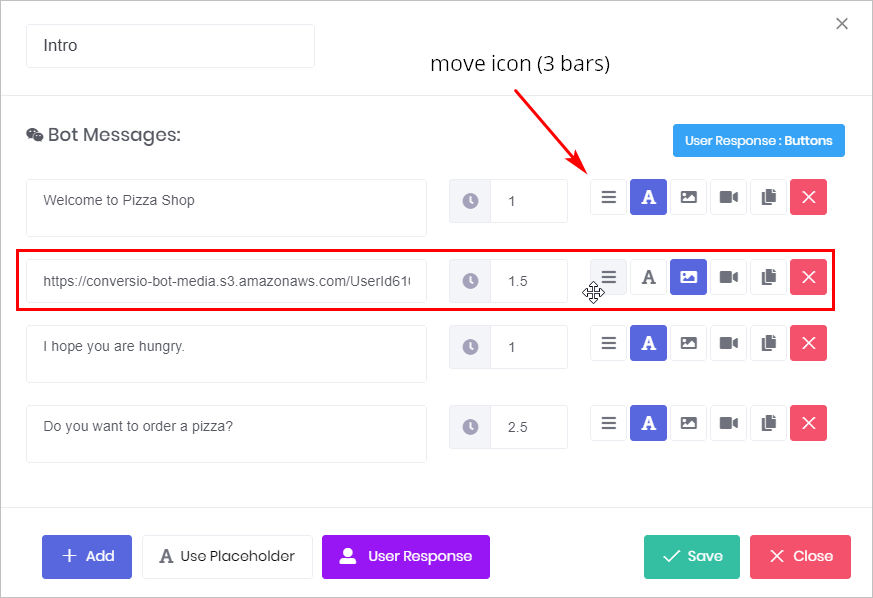
Preview
The image below shows the Bot with the image in a new position.