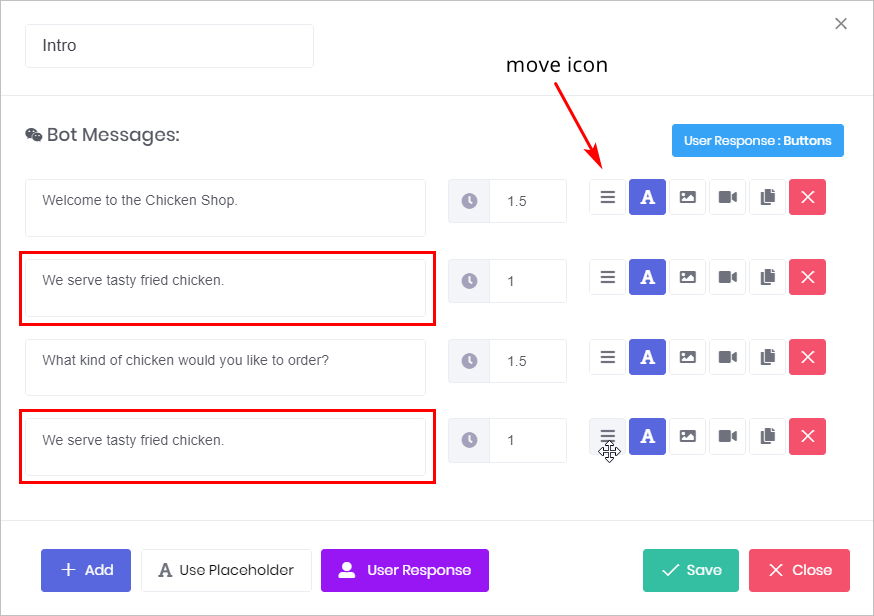This article shows you how to copy a message inside a Message block. Copying a message is a time-saving tool when building a Bot with lots of repeated content.
- Note: a Message block is different from a message. A Message block looks like a square, it appears on the blue Builder workspace and holds content. That content includes messages, which are lines that display text, images, GIFs, or video content.
For more information about messages, see:
1 Opening a Message block
The first step is to open a Message block.
- Go to the Builder page.
- Locate the Bot you want to edit and then click Edit on the toolbar. The Builder page displays.
- Locate the Message block you want to edit.
- Click the Message block. The Message panel displays.
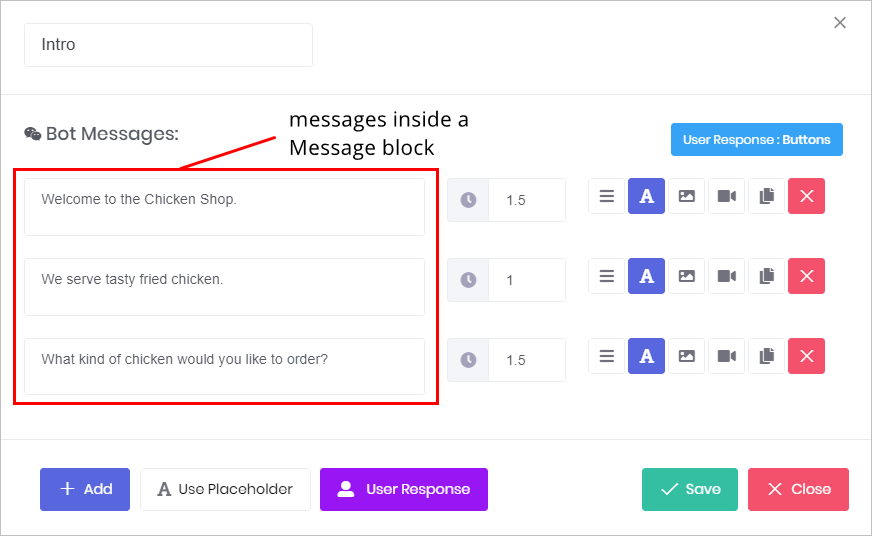
2 Copying a message
- Inside the Message block, locate the message you want to copy.
- Click the Copy button on the toolbar. A copy of the message is placed below the original message line.
- Click Save.
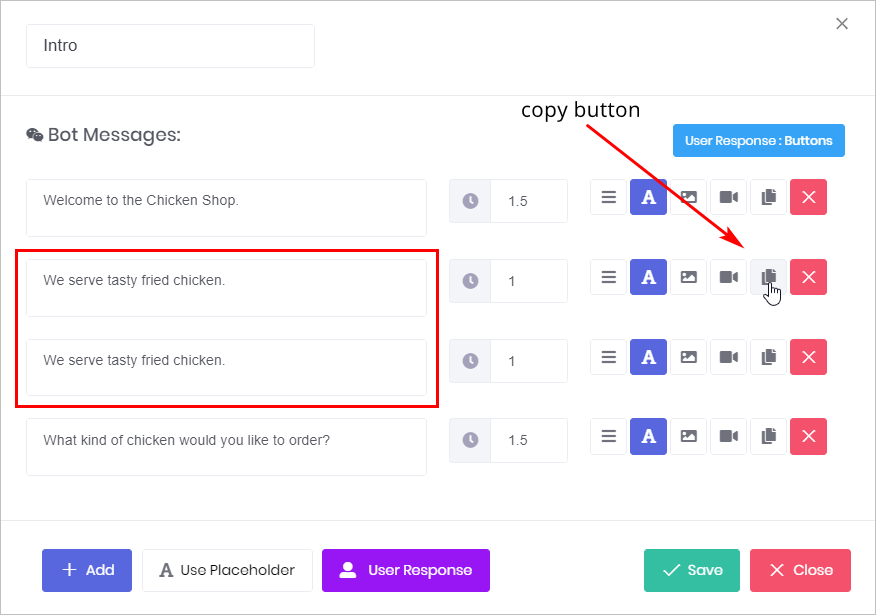
3 Moving a message
After copying a message, you might want to move the new message to a different position inside the Message block.
- Locate the message you want to move.
- Click and hold the move icon (3 bars) on the toolbar.
- Drag the message (its toolbar moves, too) to the new position.
- Release the mouse. The message is in its new position.
- Click Save.